Date: 10/08/2020
QUICK METHOD
Instructions to unistall all the USB Input Devices in your system:
- First UNPLUG/REMOVE the device from your system.
- OPEN Windows Device Manager
- Under the View tab, ENABLE Show Hidden Devices
- Open the tree folder Human Interface Device
- Delete ONLY the hidden(greyed out) devices called USB Input Device
- Now re-reconnect your device to the computer and windows will re-enumerate the device
ALTERNATE METHOD
- 1) With the device plugged in, open Window device manager
- 2) Expanded the Human Interface Devices
- 3) Find the Delcom device and uninstalled it.
- 3a) To find the Delcom device you will need to open each of the device types below and verify the VID (Vendor ID) and PID (Product ID) equal the Delcom VID of 0FC5 and PID of B080.
- USB Input Device
- HID-compliant consumer control device
- HID-compliant vendor-defined device
- HID-compliant game controller
- 3b) To this by opening the device, click on details tab, then select hardware Ids for the property.
- 3c) If the VID and PID matches then go to the driver tab and click uninstall.
- 4) Once uninstalled cycle the usb plug and the OS will automatically reload the driver.
- 5) Optionally you can also uninstall all previously installed devices by displaying all the hidden device. The display hidden devices Click View->Hidden devices.
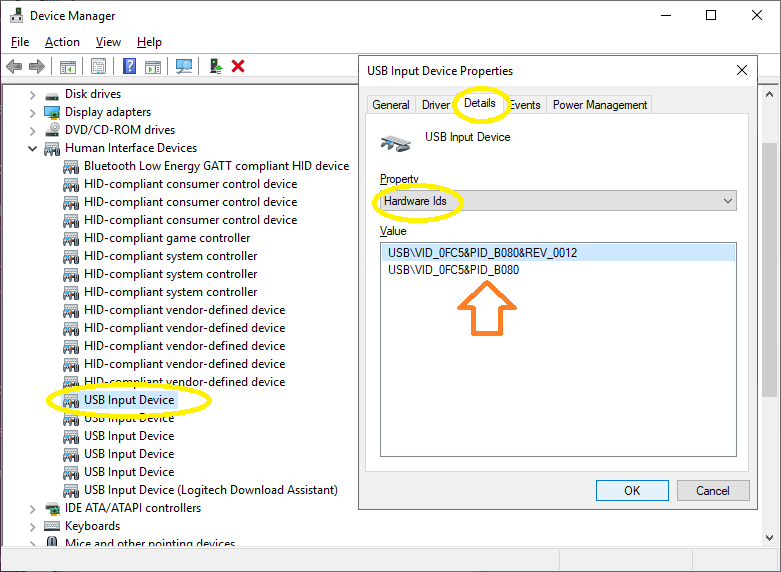
|





